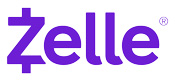Eligible small business accounts can send, receive, or request money with Zelle®. To get started, log into the Business FNB For You or online banking. Tap “+” at the bottom of the screen, then select the Zelle ® icon.
Enter your email address or U.S. mobile number, receive a one-time verification code, enter it, accept the terms and conditions, and you’re ready to start sending and receiving money with Zelle®.
To send money with Zelle®, simply select someone from your mobile device’s contacts (or add a trusted recipient’s email address or U.S. mobile number), add the amount you’d like to send and an optional note, review, then hit “Send.” In most cases, the money is available to your recipient in minutes.1
To receive money using Zelle® with a small business account, share your enrolled email address or U.S. mobile number with your customers and ask them to send you payment with Zelle® right from their banking app. No need to share any sensitive account details. After the consumer sends you payment with Zelle®, you will receive your money directly into your enrolled bank account.
To request money using Zelle® with a small business account, choose “Request,” enter the individual’s email address or U.S. mobile number, confirm the recipient is correct and tap “Request.” You’ll receive a payment notification once your customer has sent you money in response to your request.